Foam
👋 Welcome to your new Foam Workspace!
Getting started
This documentation assumes that you have a GitHub account and have Visual Studio Code installed on your Linux/MacOS/Windows machine.
- If you haven't yet, browse over to the main Foam documentation workspace to get an idea of what Foam is and how to use it.
- Press "Use this template" button at foam-template-gatsby-kb (that's this repository!) to fork it to your own GitHub account. If you want to keep your thoughts to yourself, remember to set the repository private.
- Clone the repository to your local machine and open it in VS Code.
Open the repository as a folder using the
File > Open...menu item. In VS Code, "open workspace" refers to multi-root workspaces. - When prompted to install recommended extensions, click Install all (or Show Recommendations if you want to review and install them one by one)
- Open _layouts/gatsby-config.js and edit the
pathPrefixto be the name of the repository.
After setting up the repository, open .vscode/settings.json and edit, add or remove any settings you'd like for your Foam workspace.
To learn more about how to use Foam, read the Recipes bubbles of the Foam documentation workspace.
Some Gatsby configurations
Check the _layouts/gatsby-config.js file, and there is some configs you should concern if you want to deploy your site and view it correctly.
Check the repo for latest gatsby-config.js.
const path = require('path')
const PATH_PREFIX = process.env.PATH_PREFIX
module.exports = {
pathPrefix: PATH_PREFIX || `/`, // b. If you are using Netlify/Vercel, your can keep it this way
siteMetadata: {
// some SEO configs using by gatsby-theme-kb
title: `Foam`, // Replace it with your site's title
author: `Your Name`, // Replace it with your name
description: `My personal knowledge base`, // Replace it with your site's description
},
plugins: [
{
resolve: `gatsby-theme-kb`,
options: {
rootNote: '/readme',
contentPath: `${__dirname}/..`,
ignore: [
'**/_layouts/**',
'**/.git/**',
'**/.github/**',
'**/.vscode/**',
'**/.cache/**',
],
// this is an option for extending `gatsby-plugin-mdx` options inside `gatsby-theme-kb`,
getPluginMdx(defaultPluginMdx) {
// so you can have your relative referenced files served, e.g. '../assets/img.png'.
defaultPluginMdx.options.gatsbyRemarkPlugins.push({
resolve: `gatsby-remark-copy-linked-files`,
options: {
ignoreFileExtensions: ['md', 'mdx'],
},
})
// an example of syntax highlighting
defaultPluginMdx.options.gatsbyRemarkPlugins.push({
resolve: 'gatsby-remark-prismjs',
options: {
noInlineHighlight: true,
},
})
// add math support
defaultPluginMdx.options.remarkPlugins.push(require('remark-math'))
if (!defaultPluginMdx.options.rehypePlugins) defaultPluginMdx.options.rehypePlugins = []
defaultPluginMdx.options.rehypePlugins.push(require('rehype-katex'))
return defaultPluginMdx
},
},
},
{
// this plugin makes sure your static files will be served by gatsby,
// but of course you need to reference them by absolute path, e.g. '/assets/img.png'.
// if you have multiple directories, copy this plugin section and specify other directory
// check https://github.com/csath/gatsby-plugin-copy-files-enhanced to find docs for this plugin
resolve: 'gatsby-plugin-copy-files-enhanced',
options: {
source: path.resolve(__dirname, `../assets`),
destination: '/assets',
purge: false,
},
},
],
}About Syntax highlight
The default gatsby config has a simple support of codeblock syntax highlight through gatsby-remark-prismjs and some css file. If you have other preference, feel free to remove those configs and add your own.
There is an example of shiki and twoslash mentioned in this issue.
More options
For more available theme options, check gatsby-theme-kb README.
Deploy
Option 1. To Vercel
Check the demo of this repo in Vercel.
Goto New Project page of Vercel, import your own repo in github (after connecting your github to Vercel, of course).
- While configuring the site, select
_layoutsas your source code directory.
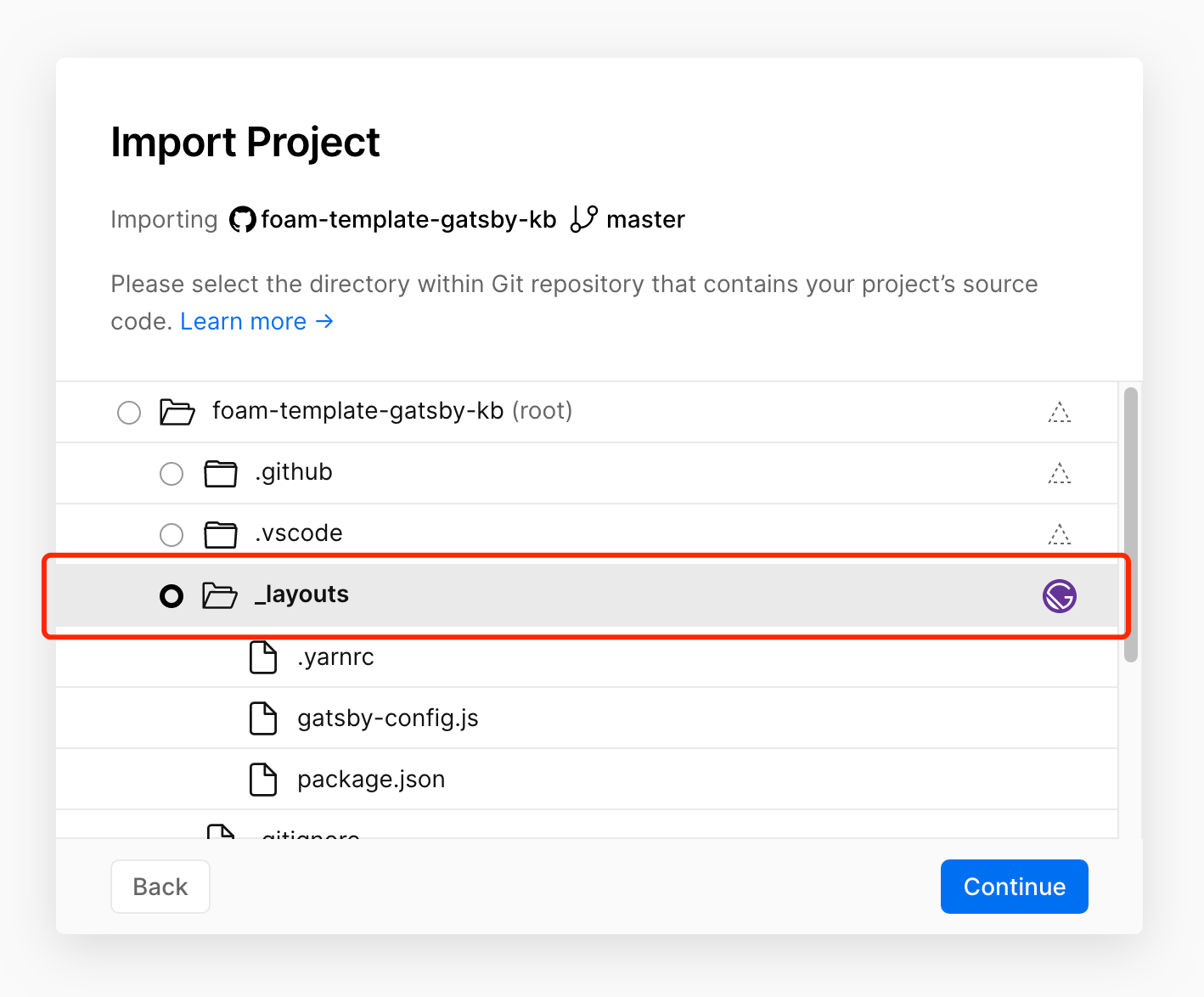
- Select
Gatsby.jsas 'FRAMEWORK PRESET'.
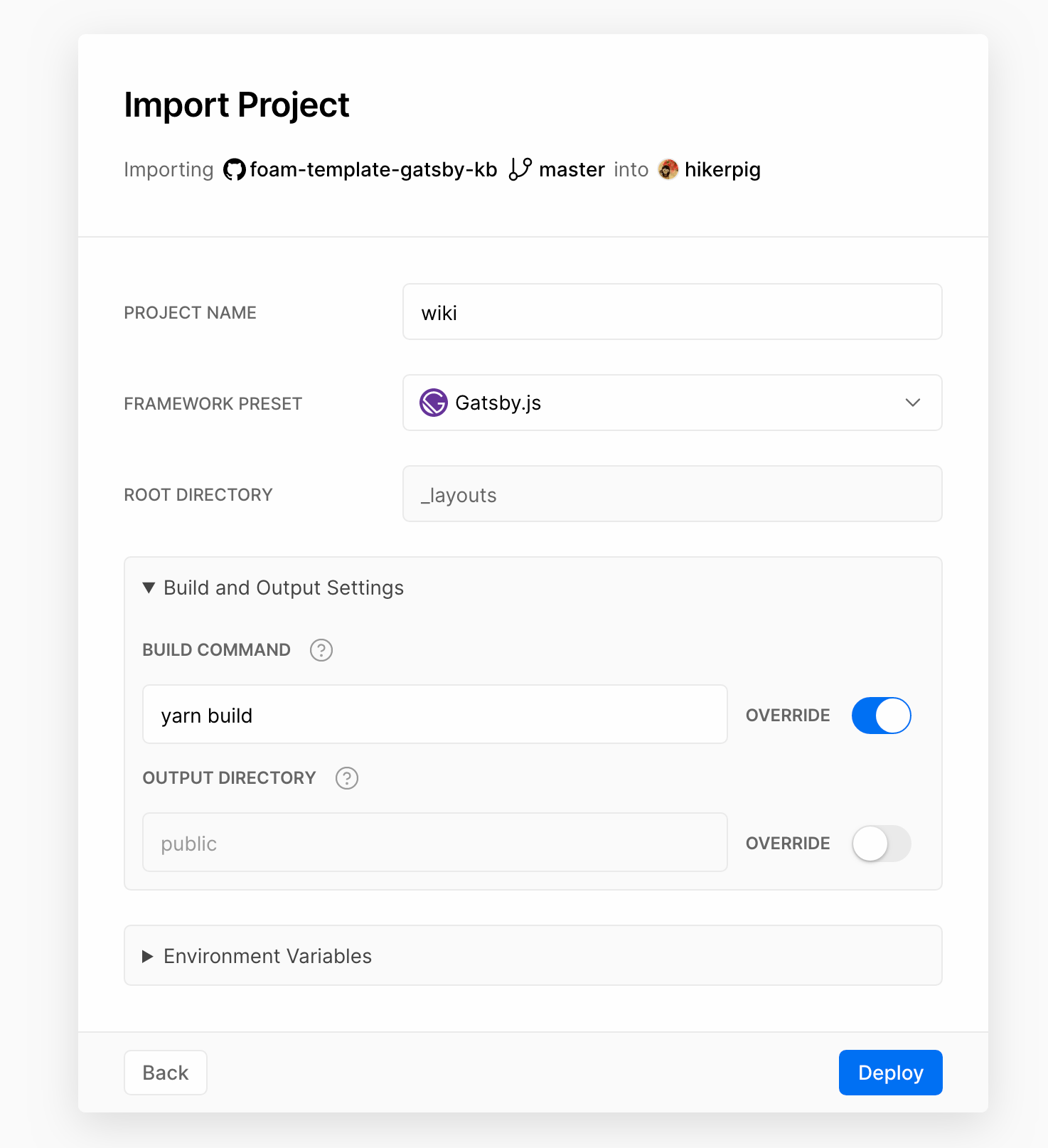
Then click the 'Deploy' button of the form, you will see Vercel building and deploying your site.
Option 2. To Github Pages
At first you need to enable GitHub Pages in your repo's settings, set gh-pages branch as source.
And once you push the master branch, github actions will build the site and add generated files to gh-pages branch. The action workflow config is located in .github/workflows/Deploy.yml. It comes with you when you fork this repository, if you don't need it or want to get rid the gh-pages noise, just delete the file.
After the building is done, you can visit your site in https://{yourname}.github.io/{your-repo-name}/, e.g. https://hikerpig.github.io/foam-template-gatsby-kb/.
Using Foam
We've created a few Bubbles (markdown documents) to get you started.
- [[inbox]] - a place to write down quick notes to be categorised later
- [[foam-tips]] - tips to get the most out of your Foam workspace
- [[todo]] - a place to keep track of things to do
The demo on Vercel has some of Foam docs and has more usage examples (like images), check the feature/foam-docs branch to see then.
Important configurations for foam
You may need to configure Foam to work with this template, for the config foam.edit.linkReferenceDefinitions:
"withoutExtensions", this is the default option, the generated definition url will not include themdextension part."off", with this option selected, Foam won't generate link definitions in the bottom of the document, this might be inconvenient for you to navigate across your files on Github, but totally fine with gatsby-theme-kb.
Note on [[wiki-links]]
⚠️ Until foambubble/foam#16 is resolved, [[wiki-links]] links (like the links above) won't work in the GitHub Markdown preview (i.e. this Readme on github.com).
They should work as expected in VS Code, and in rendered GitHub Pages.
If GitHub preview (or general 100% support with all Markdown tools) is a requirement, for the time being you can use the standard [description](page.md) syntax.